In this tutorial you’ll learn how to build a REST API using a Node.js server and MongoDB database. We’ll keep things simple and be building a “school” database that stores “student” records. Once you grasp the basic concepts used here you’ll be well on the way to creating more complex API based applications.
NOTE: You’ll need to install Node.js and MongoDB before proceeding.
Let’s start by creating a folder and initiating the project with the following commands:
mkdir school
cd school
npm init -yWe can now install the required dependencies using NPM:
npm install express mongoose body-parserexpress– Provides HTTP utility methods and routes to the different API endpoints.mongoose– Provides a straight-forward, schema-based solution to model application data.body-parser– Parse incoming request’s in a middleware before the handlers.
Next create an index.js file and include the dependences we just installed:
const express = require("express");
const mongoose = require("mongoose");
const bodyParser = require("body-parser");Code language: JavaScript (javascript)Then initiate express() and set bodyParser to use JSON:
const app = express();
app.use(bodyParser.json());Code language: PHP (php)We’ll be using mongoose to connect to the “school” database. This database doesn’t need to exist yet as it’ll be automatically created when the first student record is added:
const db = "mongodb://localhost/school";
mongoose
.connect(db, { useNewUrlParser: true, useUnifiedTopology: true })
.then(() => console.log("MongoDB Connected"))
.catch((err) => console.log(err));Code language: JavaScript (javascript)Finally tell the app to listen on port 5000 and log a message when the server is running:
app.listen(5000, () => console.log("Server Running"));Code language: JavaScript (javascript)You can now start the server by running the following command:
node index.jsCode language: Bash (bash)If successful you’ll see “MongoDB Connected” & “Server Running” logged in the terminal.
We’ll also install nodemon which monitors for file changes and automatically restarts the server so you don’t have to do it manually each time:
npm install nodemon --save-dev
nodemon index.jsCode language: Bash (bash)Creating the model
Models are responsible for creating and reading documents from the MongoDB database.
Create a new folder called models and inside add a student.js file with the following:
const mongoose = require("mongoose");
const Schema = mongoose.Schema;
const StudentSchema = new Schema({
name: { type: String, required: true },
age: { type: Number, required: true },
email: { type: String, required: true },
});
module.exports = mongoose.model("student", StudentSchema);Code language: JavaScript (javascript)This defines our schema (name, age, and email) in a student collection.
Setting up the routes
Routes tell the application what code to execute when a specific URL (route) is requested.
Let’s start with the router that will add new student records to the database. Create a new folder called routes and inside add a student.js file with the following:
const express = require("express");
const router = express.Router();
const Student = require("../models/student");
router.post("/add", (req, res) => {
const newStudent = new Student({
name: req.body.name,
age: req.body.age,
email: req.body.email,
});
newStudent
.save()
.then(() => res.json("Student Added..."))
.catch((err) => res.status(400).json("Error: " + err));
});
module.exports = router;Code language: JavaScript (javascript)We then need to include the router the index.js file using the following:
const studentsRouter = require("./routes/student");
app.use("/students", studentsRouter);Code language: PHP (php)Before creating the other endpoints let’s test that everything is working using Insomnia a free desktop API client (Windows & OSX). Once installed create a “New Request” with the following settings:
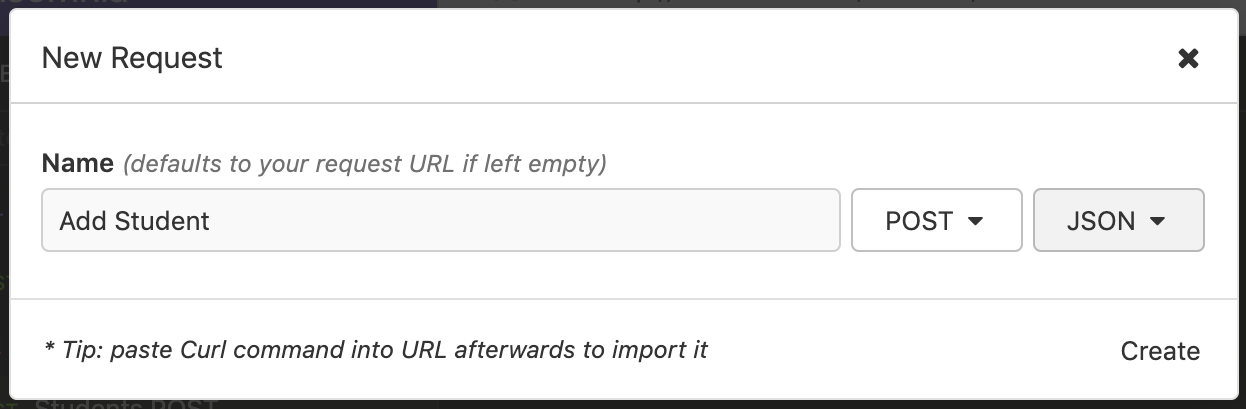
Send the request to http://localhost:5000/students/add with the following JSON data:
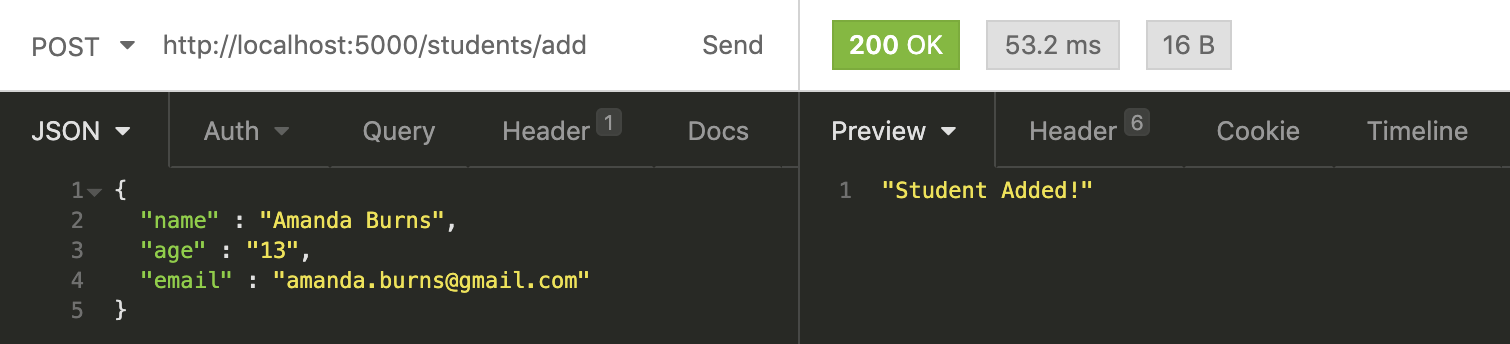
If successful you’ll see the “Student Added” message.
You can then use MongoDB Compass to visualise the database:
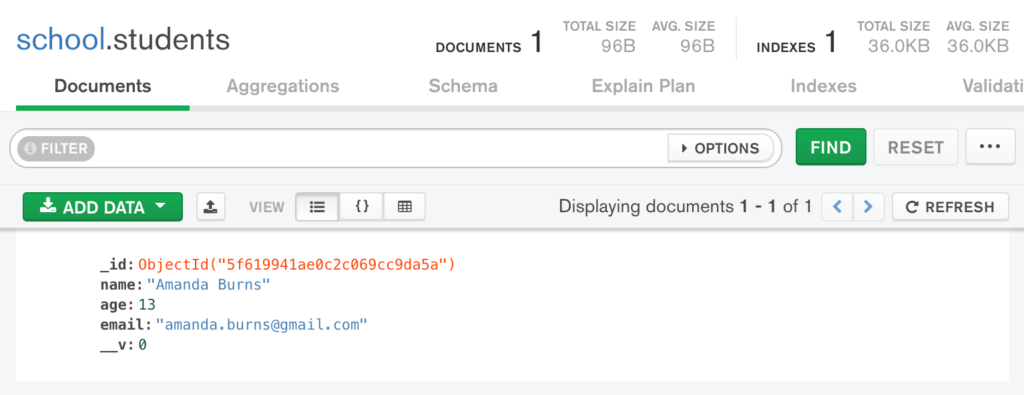
With the /add endpoint working lets proceed with creating the other routes.
All of the route’s should be added to the routes/student.js file.
First a GET request that returns all students in JSON format:
// http://localhost:5000/students/
router.get("/", (req, res) => {
Student.find()
.then((students) => res.json(students))
.catch((err) => res.status(400).json("Error: " + err));
});Code language: JavaScript (javascript)Next delete a student record that has the matching _id:
// http://localhost:5000/students/delete/STUDENT_ID
router.delete("/delete/:id", (req, res) => {
Student.findByIdAndDelete(req.params.id)
.then(() => res.json("Student Deleted..."))
.catch((err) => res.status(400).json("Error: " + err));
});Code language: JavaScript (javascript) Finally update a student record with the matching _id.
// http://localhost:5000/students/update/STUDENT_ID
router.post("/update/:id", (req, res) => {
Student.findById(req.params.id)
.then((student) => {
student.name = req.body.name;
student.age = req.body.age;
student.email = req.body.email;
student
.save()
.then(() => res.json("Student Updated..."))
.catch((err) => res.status(400).json("Error: " + err));
})
.catch((err) => res.status(400).json("Error: " + err));
});Code language: JavaScript (javascript)When updating a student you also need to pass the updated JSON data:
{
"name" : "Amanda Jane Burns",
"age" : "14",
"email" : "amanda.burns@gmail.com"
}Code language: JSON / JSON with Comments (json)



