There are a number of different ways you can upload files for storage from a React application. In this tutorial we’ll be using Node.js with Express, and Multer a middleware for handling multipart form data.
Building the React frontend
We’ll start by setting up the project using Create React App and installing axios a promise based HTTP client that simplifies API requests. Open a terminal window and run the following commands:
npx create-react-app file-upload
cd file-upload
npm install axiosCreate a new file called FileUpload.js and we can get started with the code.
First import React, { useState } as we’ll store file data in state, and axios:
import React, { useState } from "react";
import axios from "axios";Code language: JavaScript (javascript)Then add a FileUpload() function that contains a simple file upload form:
function FileUpload() {
return (
<form onSubmit={uploadFile}>
<input type="file" name="file" onChange={getFile} required />
<input type="submit" name="upload" value="Upload" />
</form>
);
}
export default FileUpload;Code language: JavaScript (javascript)Next still inside the FileUpload() function we’ll add the functionality for when the onChange event is triggered. We first declare a variable for the fileData then when the function is called save the data using setFileData:
const [fileData, setFileData] = useState("");
const getFile = (e) => {
setFileData(e.target.files[0]);
};Code language: JavaScript (javascript)Complete the FileUpload() function by adding a uploadFile() function that is triggered when the form is submitted.:
const uploadFile = (e) => {
e.preventDefault();
const data = new FormData();
data.append("file", fileData);
axios({
method: "POST",
url: "http://localhost:5000/upload",
data: data,
}).then((res) => {
alert(res.data.message);
});
};Code language: JavaScript (javascript)This will POST the data from fileData to our Node.js endpoint at http://localhost:5000/upload and once complete alert a response with the status of the upload.
Complete the frontend by loading the component into App.js as follows:
import React from 'react';
import FileUpload from "./FileUpload";
import logo from './logo.svg';
import './App.css';
function App() {
return (
<div className="App">
<header className="App-header">
<img src={logo} className="App-logo" alt="logo" />
<FileUpload />
</header>
</div>
);
}
export default App;Code language: JavaScript (javascript)If you run the npm run start command you should see the following in the browser:
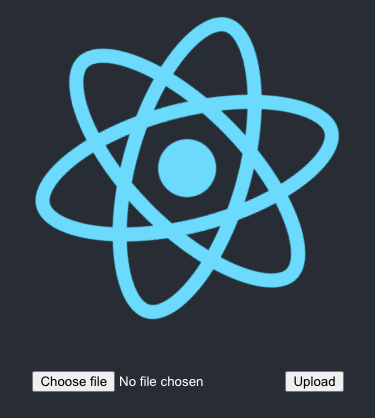
Building the Node.js backend
For the backend we’ll need to install the following Node.js dependencies:
npm install express cors multerexpress – used to create the endpoint (URI) for the POST request.cors – allows the frontend and backend to share resources.multer – middleware for handling the file uploads.
We’ll also install nodemon as a dev dependency to monitor the server for file changes so a restart isn’t required on each code update:
npm install nodemon --save-devNext create a server.js file, include the dependencies, and define the app:
const express = require("express");
const multer = require("multer");
const cors = require("cors");
const app = express();
app.use(cors());Code language: PHP (php)The only config required for multer is to specify the folder in which our files will be saved. Here we’ll save them to a /uploads folder in the /public directory so they can be accessed by the frontend if required:
var upload = multer({ dest: "../public/uploads/" });Code language: JavaScript (javascript)Now we’ll handle the POST request.
If file data upload the file, otherwise no file was found, or a server error occurred:
app.post("/upload", upload.single("file"), async (req, res) => {
try {
if (req.file) {
res.send({
status: true,
message: "File Uploaded!",
});
} else {
res.status(400).send({
status: false,
data: "File Not Found :(",
});
}
} catch (err) {
res.status(500).send(err);
}
});Code language: JavaScript (javascript)Finally let’s tell the app to listen to port 5000:
app.listen(5000, () => console.log("Server Running..."));Code language: JavaScript (javascript)Start the server with the following command and then we can test the form:
nodemon server.jsCode language: CSS (css)If the file upload was successful you’ll get a “File Uploaded!” alert message. You can double check the upload was successful by browsing the public/uploads folder. If the upload failed check the server console for more details.




