In this tutorial we’ll be using CSS to create an animated skeleton loading screen. Skeleton loading screens provide an approximate representation of a site layout while a page is loading data. This lets users know that the content is loading and unlike a full page loading screen individual elements of the page can be loading in gradually using this technique.
Today we’ll create a skeleton screen for a video card component that’ll look like this:
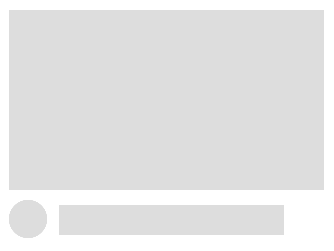
For the HTML we only require is single empty <div> element:
<div class="video"></div>Code language: HTML, XML (xml)Now we can start with the CSS. We’ll use the :empty pseudo-class that will only display the skeleton when the video <div> is empty (including whitespace) and disappear once content has been injected. Developers often use a toggle class to achieve the same effect but this solution is much simpler:
.video:empty {
width: 315px;
height: 250px;
cursor: progress;
}Code language: CSS (css)The video component contains 4 elements, a semi transparent overlay that we’ll animating to give the illusion of data being fetched, then skeleton representations of a thumbnail, avatar and title text. These 4 elements are created using background CSS gradients. For the skeleton elements we achieve a solid color by using the same color value for both gradient endpoints:
background:
linear-gradient(0.25turn, transparent, #fff, transparent),
linear-gradient(#eee, #eee),
radial-gradient(38px circle at 19px 19px, #eee 50%, transparent 51%),
linear-gradient(#eee, #eee);
background-repeat: no-repeat;Code language: CSS (css)Now we need to define the size for each of these elements:
background-size: 315px 250px, 315px 180px, 100px 100px, 225px 30px;Code language: CSS (css)Next specify the keyframe animation to be used:
animation: loading 1.5s infinite;Code language: CSS (css)Here’s what the complete .video class looks like:
.video:empty {
width: 315px;
height: 250px;
cursor: progress;
background:
linear-gradient(0.25turn, transparent, #fff, transparent),
linear-gradient(#eee, #eee),
radial-gradient(38px circle at 19px 19px, #eee 50%, transparent 51%),
linear-gradient(#eee, #eee);
background-repeat: no-repeat;
background-size: 315px 250px, 315px 180px, 100px 100px, 225px 30px;
background-position: -315px 0, 0 0, 0px 190px, 50px 195px;
animation: loading 1.5s infinite;
}Code language: CSS (css)Final thing to do is add the @keyframes animation to the first gradient by shifting the x-axis of the background position to the right hand edge of the parent element. You could also experiment with animating the opacity here for extra visual appeal:
@keyframes loading {
to {
background-position: 315px 0, 0 0, 0 190px, 50px 195px;
}
}Code language: CSS (css)You can now test this code out in a browser, here’s what it should look like:
Hopefully you found this tutorial useful and it serves as a good starting point for building all types of different skeleton loading screens. If you are having trouble figuring out the whole background gradient thing try starting with a single skeleton element before adding additional elements.




